How To Listen SSL Compressor Edition : matériel vs plug-in UAD
Aperçu du test du compresseur de bus SSL G-Series
Dans cet extrait de "How to Listen SSL Compressor Edition," nous retrouvons Fab qui parle du compresseur SSL G-Series. Il explique qu'il est particulièrement convoité pour la couleur qu'il apporte au son. Il se prépare à comparer un compresseur G-Series matériel avec la version plug-in (UAD). Pour le test, il va insérer l'unité matérielle sur son bus master en utilisant la fonction I/O Loop de Pro Tools.
Aller-retour : routage via le matériel SSL
Configuration du test Aller-retour
Pour le test, Fab utilisera un compresseur SSL G-Series en rack autonome (plutôt qu'un modèle intégré à une console). Il le comparera avec le plug-in sur le bus master d'un mix. La compression sur le bus master est précisément ce pour quoi les unités G-Series sont particulièrement renommées.

Un compresseur SSL G-Series 1U comme celui utilisé par Fab dans la vidéo.
Comment fonctionne le I/O Loop de Pro Tools
Il explique le fonctionnement du I/O Loop : le signal sort de Pro Tools et passe par un convertisseur numérique-analogique dans l'interface audio (dans ce cas, l'Avid HD I/O de Fab). Le signal analogique stéréo est ensuite routé vers les entrées du compresseur G-Series. Après avoir traversé son circuit, le signal apparaît à ses sorties, puis retourne dans Pro Tools via les entrées de la même paire de canaux sur la HD I/O.
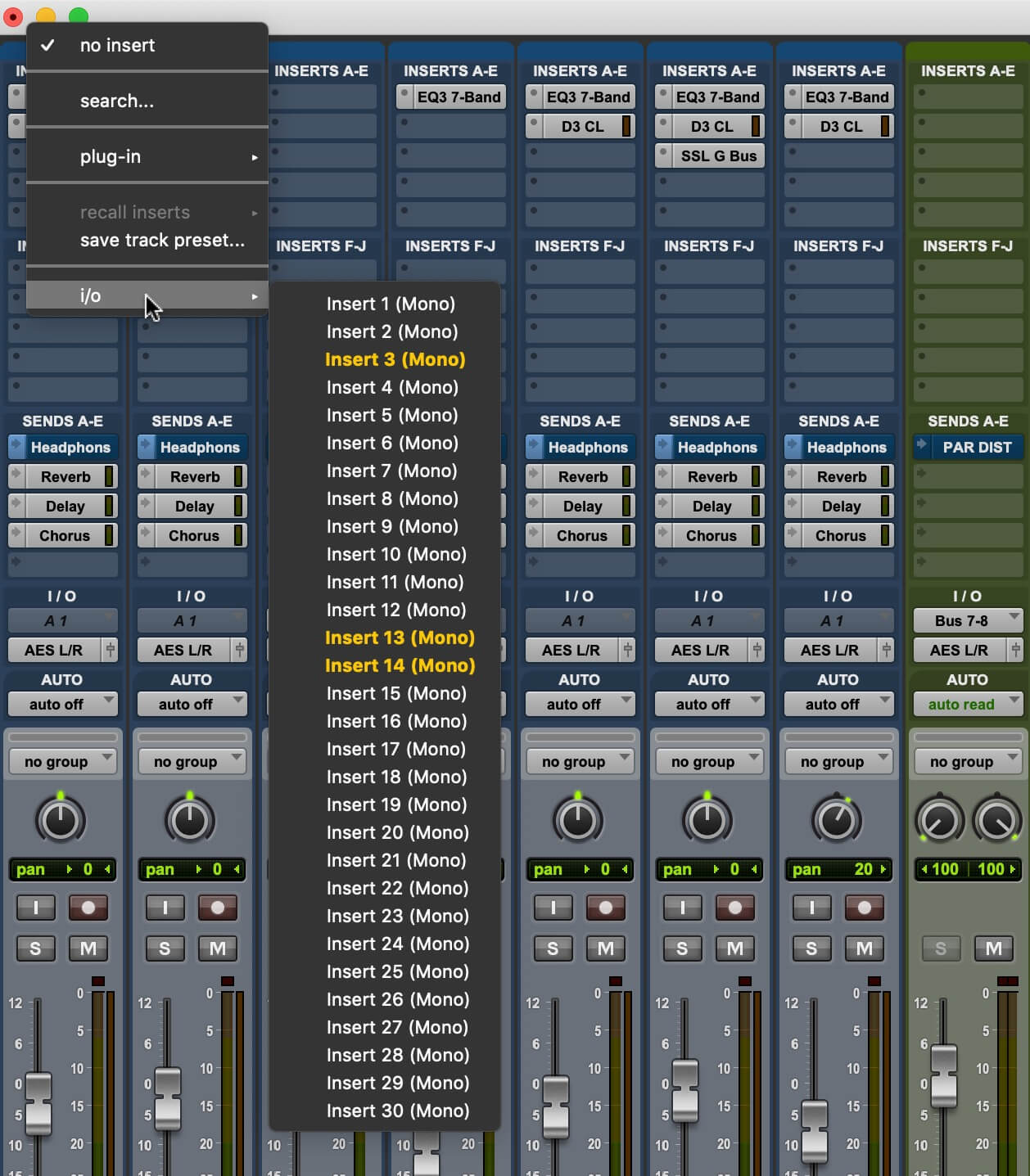
Dans Pro Tools, le I/O Loop se configure sur une piste ou un bus en cliquant sur un emplacement d'insert puis en choisissant dans le menu i/o.
Vérification des convertisseurs : en interne vs I/O Loop
Premier test : pas encore de compresseur SSL
Le premier test n'utilise même pas le compresseur matériel. À la place, Fab connecte la paire de sorties de la HD I/O à ses propres entrées sur les mêmes deux canaux. Il compare le son du mix en interne (in the box) à celui obtenu lorsqu'il le fait sortir via l'interface et le renvoie dans Pro Tools en utilisant le I/O Loop. Le signal passe du numérique à l'analogique puis de nouveau au numérique. Ce qu'il vérifie ici, c'est surtout le rendu des convertisseurs de la HD I/O.
Écouter les différences dans les bas-médiums
Après avoir joué plusieurs fois les versions in-the-box et I/O-Looped, Fab dit que, bien que les deux sons soient assez similaires, il existe des différences subtiles. Il suggère de prêter attention à la grosse caisse.
Les bas-médiums, dit-il, sont la première chose à écouter quand on vérifie des convertisseurs, ainsi que la zone autour de 3 kHz. Mais dans ce cas, il recommande d'écouter principalement les bas-médiums, où se situe une grande partie de la présence de la grosse caisse. Son observation est que le son est un peu plus maigre lorsqu'il subit les deux conversions supplémentaires requises par le passage via le I/O Loop.
Flat vs Flat : à travers le SSL mais non compressé
Parcours matériel Flat vs Flat
Ensuite, il patch la sortie du I/O Loop vers les entrées du compresseur G-Series puis de nouveau dans Pro Tools. Pour ce test, il n'utilisera toujours pas de compression. La comparaison portera sur le son du mix entièrement in the box et celui obtenu lorsqu'il sort via le I/O Loop et traverse le circuit du compresseur.
Différences de niveau via le circuit SSL
Lorsqu'il passe par ce dernier, son niveau est un peu plus bas. Fab explique que, pour une raison quelconque, le matériel, qui est bien entretenu et non modifié depuis sa condition d'usine, a une sortie 0,9 dB plus douce que l'entrée lorsque le circuit de compression est contourné. Apparemment, c'est simplement conçu ainsi.
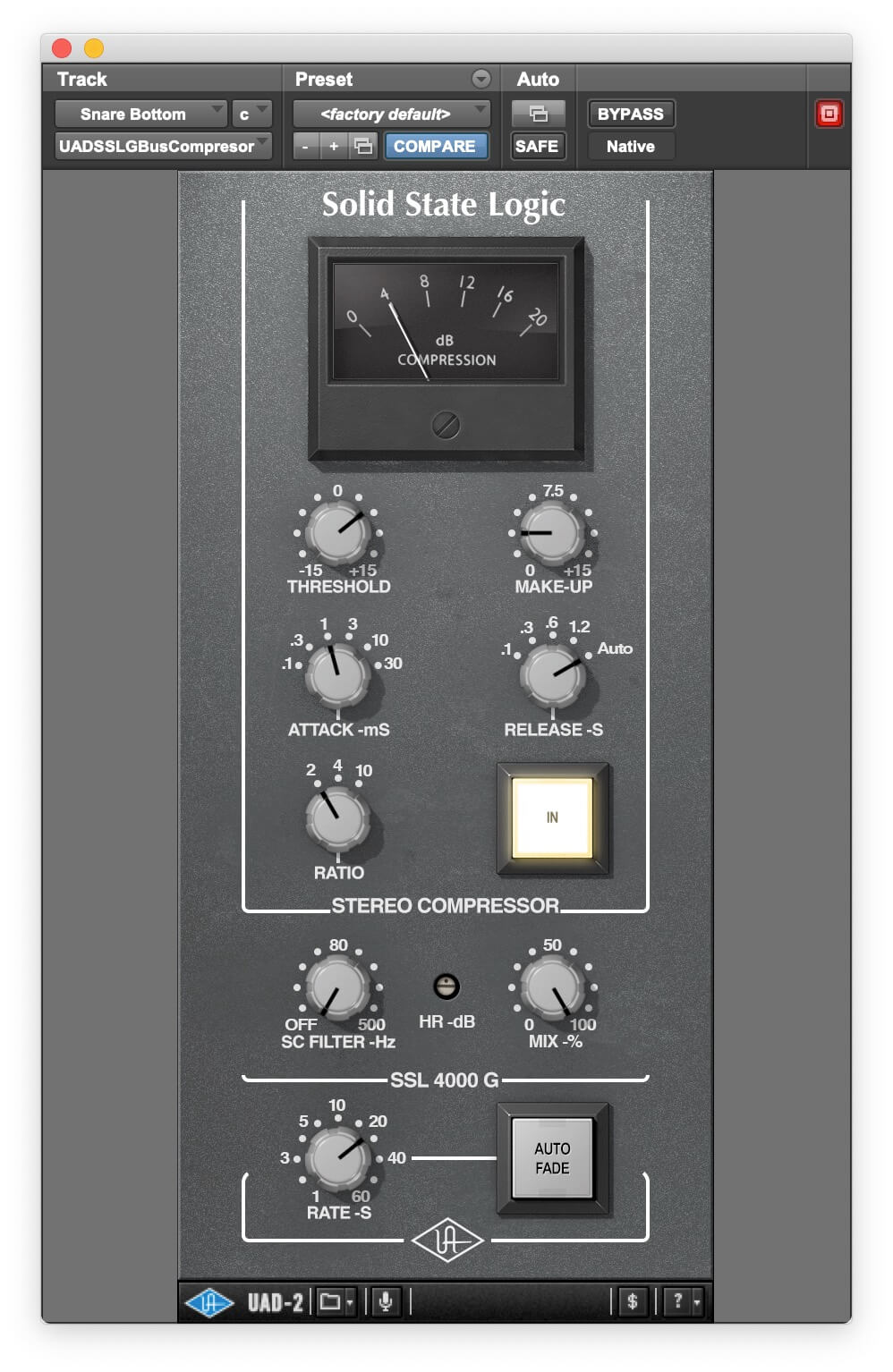
Le plug-in UAD SSL G-Series, que Fab compare au compresseur matériel G-Series dans la vidéo complète.
Mise à niveau des niveaux et décisions d'écoute
Lorsque vous faites des comparaisons en cours de mixage, l'égalisation des niveaux est cruciale. Par exemple, imaginons que vous ayez mis un compresseur sur votre bus master. Vous trouvez un réglage qui vous plaît, et pendant la lecture de la chanson, vous comparez les versions non compressée et compressée en contournant puis en engageant le compresseur. Vous vous dites : "Wow, j'ai vraiment amélioré ça."
Cependant, si le compresseur augmente le niveau et que la version compressée est plus forte, vous pourriez vous tromper. Notre cerveau perçoit plus d'aigus et de graves à des volumes plus élevés et davantage de médium à bas niveau. Vous pouvez en lire plus sur ce phénomène dans ce billet de blog Puremix. Consultez la vidéo Puremix "How to Listen-Reference Mixes", pour des conseils de Fab sur l'utilisation de plug-ins de référence qui offrent d'excellentes options pour l'égalisation des niveaux.
Envoyer des signaux : utiliser des inserts matériels dans votre DAW
Envoyer des signaux avec du matériel
Intégrer des processeurs matériels dans vos mixes peut être une excellente manière d'apporter une vraie saveur analogique à votre musique. Si vous n'êtes pas utilisateur de Pro Tools, ne vous inquiétez pas : de nombreux DAW contemporains proposent des options d'insert matériel.
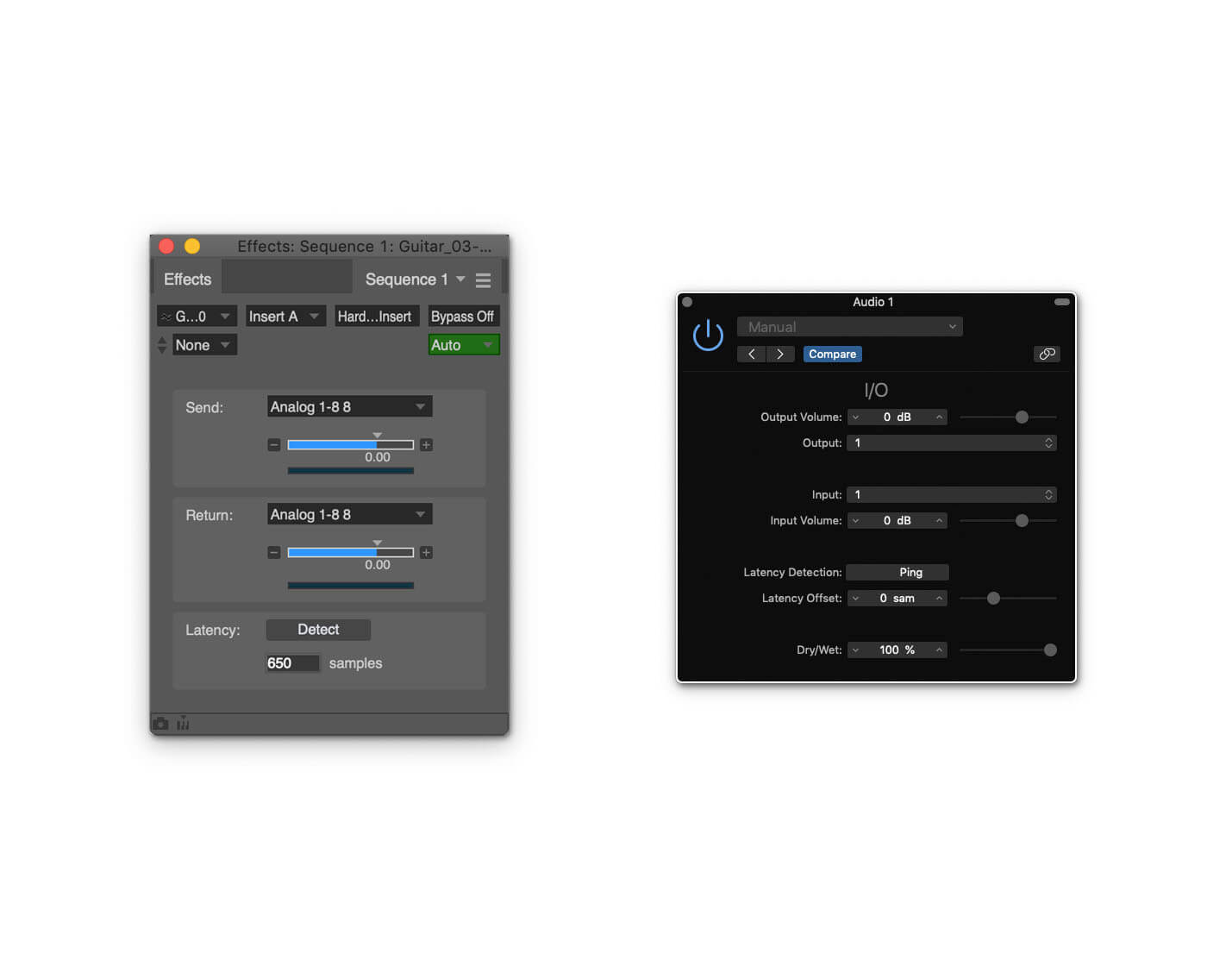
Beaucoup de DAW offrent des capacités d'insert matériel. Sont présentées ici les fenêtres d'insert de Digital Performer (à gauche) et Logic Pro X (à droite). Remarquez qu'elles intègrent toutes deux des fonctions de détection de latence.
Exigences I/O pour les inserts matériels
Il y a quelques points à considérer avant d'essayer d'insérer du matériel. D'abord, votre interface a-t-elle suffisamment d'I/O ? Si vous envoyez un signal mono depuis une piste individuelle vers un appareil matériel, vous aurez besoin d'au moins une entrée et une sortie supplémentaires en plus des sorties stéréo de votre interface et de leurs entrées correspondantes. Pour la stéréo, il vous faudra deux entrées et deux sorties supplémentaires.
Convertisseurs, qualité et latence
Ensuite, vous enverrez votre audio à travers les convertisseurs D/A et A/D de votre interface, ce qui pourrait potentiellement impacter négativement la qualité sonore, surtout si vous routez le bus master pour le traitement. Si vous utilisez une interface bon marché, il y a de fortes chances que ses convertisseurs soient corrects mais pas irréprochables. Il est possible que l'ajout des étapes de conversion supplémentaires ait un impact subtil mais négatif sur la qualité audio. Utilisez vos oreilles pour décider.
Pensez aussi au fait que le signal de retour depuis le matériel ne sera pas parfaitement aligné dans le temps avec la piste d'origine à cause de la latence provoquée par les deux conversions. Si votre insert est sur une piste individuelle, assurez-vous que la compensation de latence de votre DAW est activée, et que votre buffer est aussi bas que votre session peut le tolérer (cela dépendra du nombre de pistes et de plug-ins ouverts).
Vous vous souvenez ? Gérer du matériel dans un monde rappelable
Vous vous souvenez ?
Autre considération : en introduisant du matériel dans votre mix, vous allez compliquer le processus de rappel. Si vous travaillez strictement in the box et que vous voulez revenir à un mix précédent ou simplement rouvrir un projet que vous êtes en train de terminer, il suffit d'ouvrir le fichier de session dans votre DAW. Tout sera exactement comme lors de la dernière sauvegarde. Mais avec du matériel impliqué, il faut se souvenir de la position des réglages de l'appareil externe si vous voulez rappeler le mix fidèlement.
Fiches de rappel de l'ère analogique
À l'époque de l'analogique, quand tous les processeurs étaient matériels, rappeler un mix demandait bien plus d'efforts. Il fallait remettre manuellement les canaux de la console, le routage et les réglages du matériel externe. Cela se faisait à l'aide de "fiches de rappel", des impressions papier montrant les commandes des différents processeurs du studio. À la fin d'un mix, on consignait les réglages sur la fiche correspondante. Lors du rappel, on utilisait ces fiches comme référence pour remettre les processeurs en place.
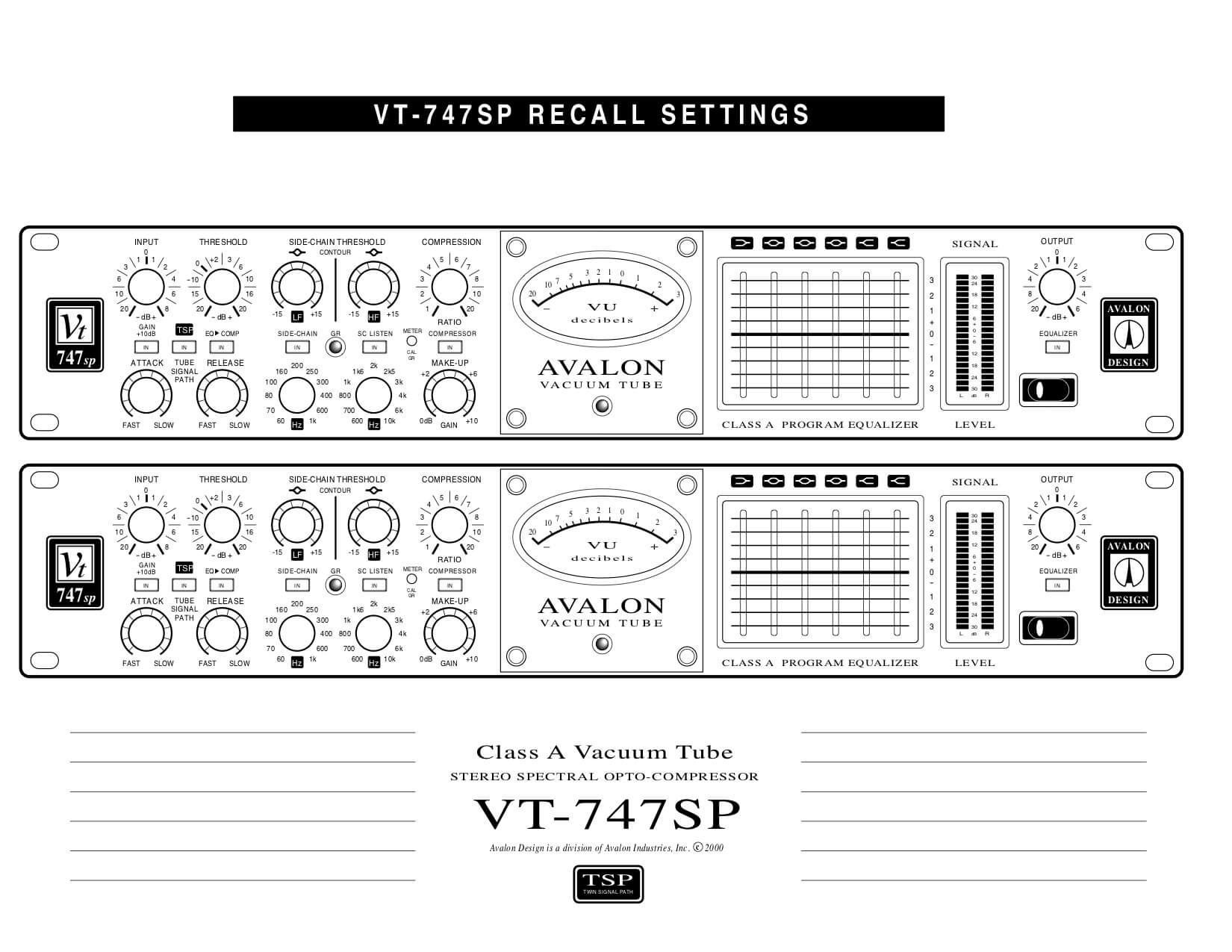
Une fiche de rappel pour un compresseur/limiteur/égaliseur Avalon VT-747SP.
Rappel moderne : photos et export des pistes
Aujourd'hui, avec la généralisation des appareils photo sur smartphones, vous n'avez pas nécessairement besoin d'une fiche de rappel pour le matériel : vous pouvez simplement prendre une photo des contrôles. Veillez toutefois à enregistrer l'image dans le dossier de votre projet et à la nommer avec le nom de la version du mix, afin de retrouver facilement les bons réglages.
Si vous ajoutez le matériel à une piste ou un bus individuel dans un mix (mais pas sur le master), vous pouvez éviter les fiches ou les photos des réglages en rendant votre piste avec l'effet matériel appliqué vers une nouvelle piste (conservez la version non traitée au cas où). Si l'insert matériel est sur le bus master, vous allez de toute façon le rendre en tant que mix.
Mais attendez : comparaison matériel vs plug-in SSL
Et qu'en est-il de cette comparaison A/B entre le compresseur SSL G-Series matériel et la version plug-in UAD ? Fab la réalise vers la fin de la vidéo complète, que vous pouvez regarder dès maintenant si vous avez une Puremix Pro Membership.